Silhouette is one of the leading companies which manufactures powerful cutting machines. Silhouette has a flagship software called Silhouette Studio. The Studio is industry-leading software that powers the Silhouette cutting machines. Right after you unpack your new Cameo machine, you will also need Silhouette Cameo software. This software is where you will work on your design projects and send them to your machine for cutting.
In addition, it has a Silhouette Design Store. The Design Studio allows you to create your projects from scratch or create projects using pre-uploaded designs. So, this software has all the tools and features you need to create and customize your crafting needs. Let us learn more about this software.
Basic Edition of Silhouette Studio
The Basic edition of the software is completely free. It includes all the standard powerful design tools that are needed to create projects from Cameo. Now, let us look at the core design features of the Basic Edition.
1. Design Tools and Panels
Every version of Studio software comes with certain core features essential in designing and cutting a project. On the Silhouette Cameo software, you will find the Drawing Tools towards the left of the screen. The drawing tools allow you to create lines, shapes, and texts, cutting or erasing design elements.
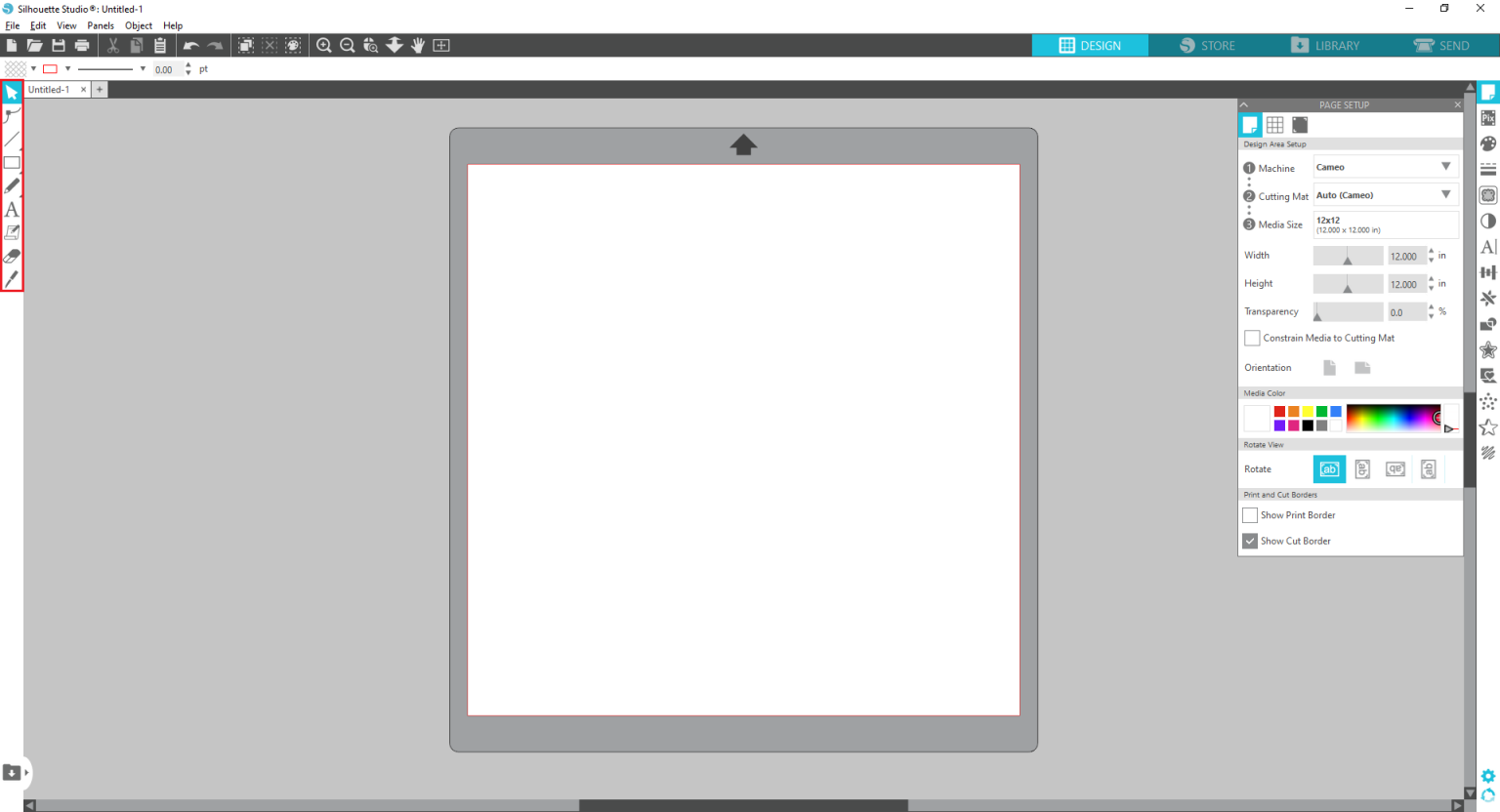
Further, the additional tools you will use in the software are organized into panels towards the right of the screen. The features you will see in this panel are filling shapes, adding color, editing the attributes of lines, and even more. Also, you can even adjust the document settings to match your Cameo settings and material type.
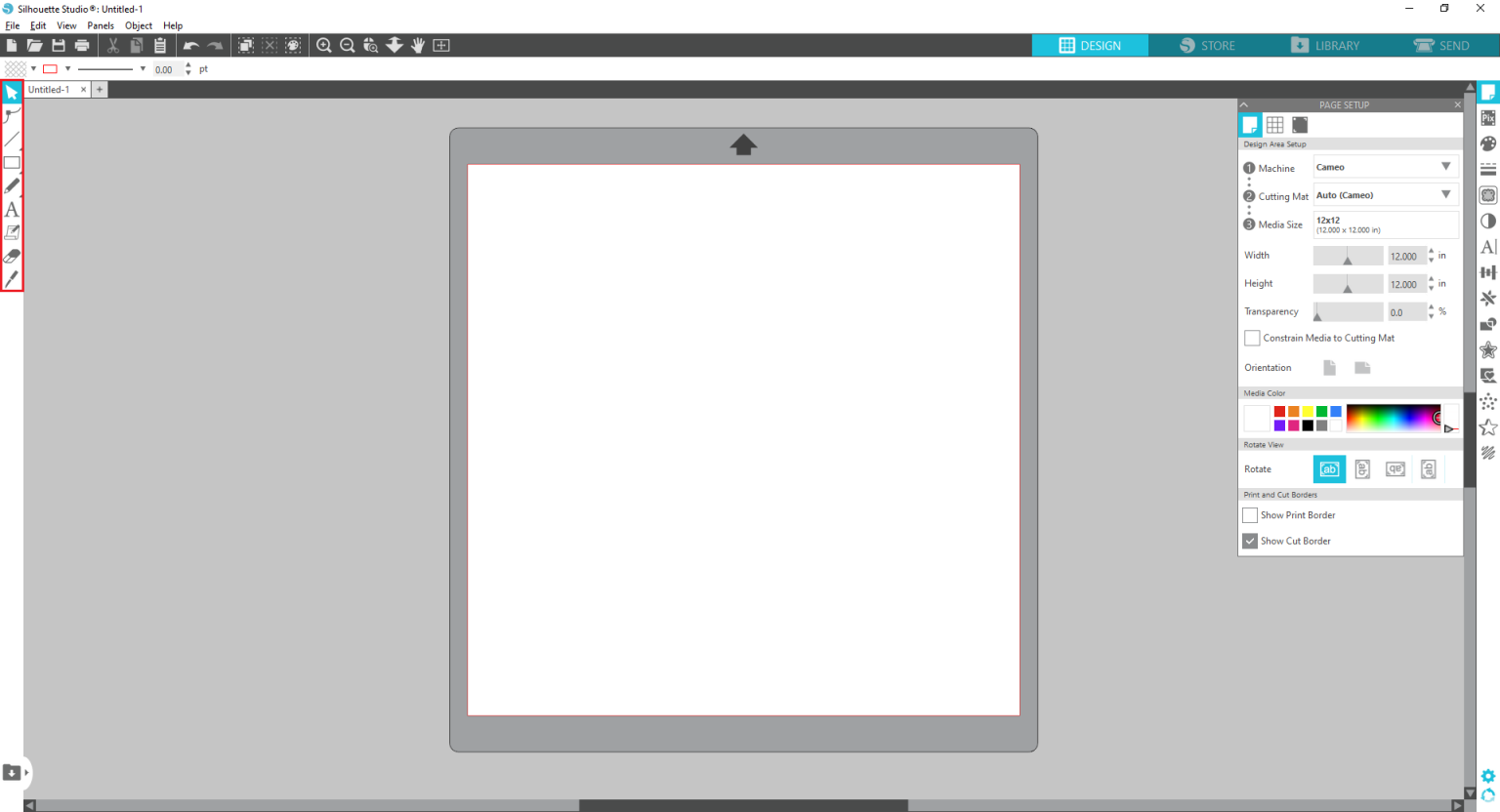
2. Text Tools and Font Access
In the Silhouette Cameo software, you can access all the text tools to perfect your design. Using the right font is one of the best ways to create attractive custom designs. Further, it comes with standard alignment and spacing options to check the spelling of the text.
Also, the Studio Basic Edition allows you to access all of the custom fonts installed on your computer. So, create fun projects using any font installed on your computer or your Studio library.
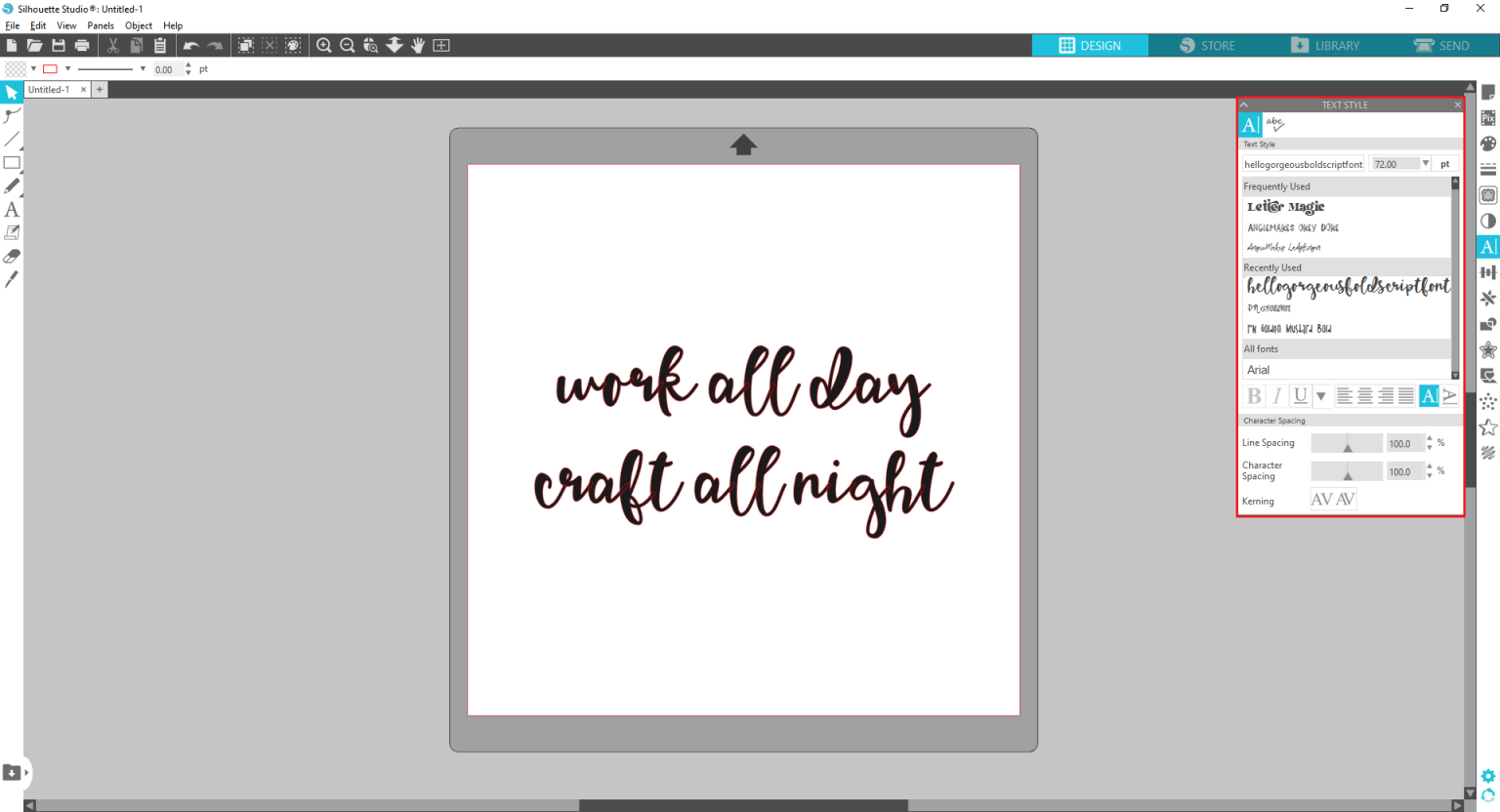
3. Library Storage
The Library Storage is the last of the core features of Studio Basic Edition. The storage options help you access all your favorite designs, irrespective of the software version. So, when you buy plans or upload your projects to the Design Store, they are available from the library storage. The software keeps track of all your designs and organizes them.
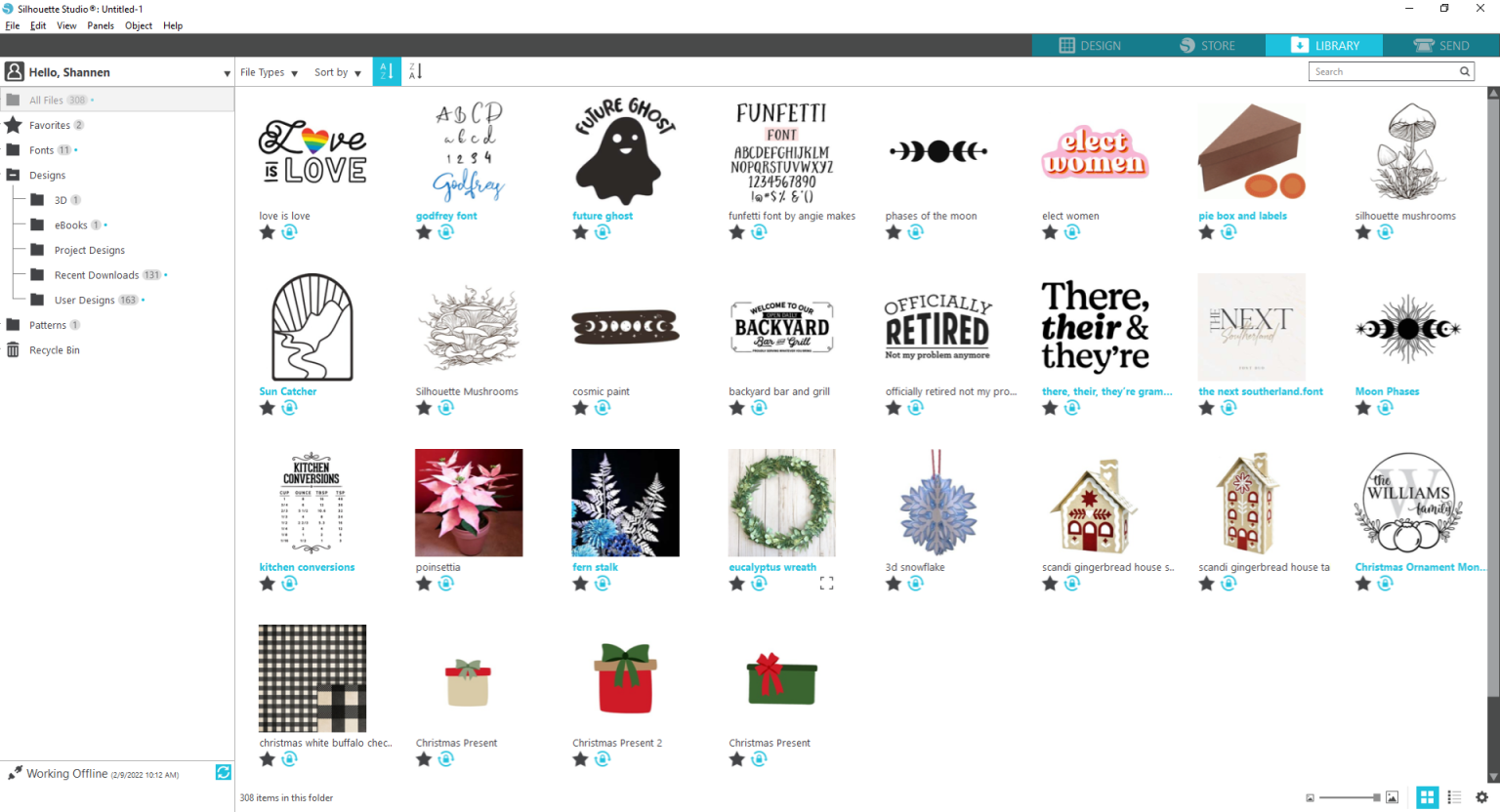
Why Should You Upgrade Silhouette Cameo Software?
Even though the software comes with all the designing tools and options for creating a project with your Cameo machine. But if you are looking to take your projects to the next level, you must consider what the paid upgrade version will offer.
- One of the prime reasons to upgrade from the Basic edition is that you will get access to more design tools. With the new design tools, you can unlock the quality of life features, such as importing pdf and svg files, Rulers and Guides, and the Eyedropper tool. Also, with Flexi Shapes, Import embroidery files, and many more.
- If you want to work with different file types, you should upgrade your Silhouette Cameo software. Although, the Basic Edition allows you to import PNG, JPEG, and STUDIO file types files. The upgrade version enables you to work with pdf and svg files.
- The software upgrade gives you access for a lifetime, which is of great advantage when compared to other design software subscriptions.
- Upgrading the software becomes even more critical if you use a Cameo machine for your business. The Business Edition allows you to design sticker sheets, car decals, and many more. So, you know what you will gain by upgrading Studio.

Conclusion
To summarize, you have learned the features and specs of Silhouette Cameo software. Also, the different upgrades that are available with the Design Studio. We have also covered the important tools and features available in the Basic edition and upgrade versions. We are sure through this blog; you will be able to find new ways to make your creative designs into reality.
FAQs
1. How to install Silhouette Studio?
You need to download the Studio software from Silhouette’s official site. After downloading the app, you need to double-tap on it, and the installation begins. Next, you need to follow the steps prompted by your computer and install the software. Finally, you must register your machine if it is your first time.
2. Are the images present on Silhouette Studio copyrighted?
Yes, the designs offered on the Design Store of the Studio are protected under copyright. Silhouette or its creators own them. But all the digital designs can be used for personal purposes.
3. Can I install Silhouette Software on my Android phone?
The software, as of now, is only compatible with Windows or Mac computers. It is not available to install on Chromebook, iOS devices, Android phones, or tablets. For Windows, it is compatible with Windows 8.1 to Windows 11. And for Mac, Mac OS 11 and newer versions.