Learn “How to Connect Silhouette Cameo 4 Bluetooth” read this step guide. It allows you to cut wirelessly from your computer and mobile devices. With the ability to perform jobs wirelessly with your Silhouette Cameo 4, there is no longer the need for cables.
The Cameo 4 is a desktop cutting machine that allows you to cut out or sketch on dozens of materials, including vinyl, cardstock, fabric, and more. Many people encounter issues when they try to connect Bluetooth to their Silhouette Cameo 4. If you are one of those, don’t worry. In this guide, we will show you how to connect your Silhouette Cameo 4 to Bluetooth correctly.
This process will vary slightly on each computer, depending on whether you’re using a MAC or PC. So, without wasting your valuable time, let us walk you through the process.
Steps to Connect Silhouette Cameo 4 to Bluetooth
Silhouette has made it easy to connect Silhouette Cameo 4 to Bluetooth in just a few moments. Here are the steps to connect Silhouette Cameo 4 to your Mac or PC using Bluetooth.
Connecting Silhouette Cameo 4 To Mac via Bluetooth
In order to connect your Silhouette Cameo 4 to your Mac using Bluetooth, follow these steps:
Step 1: Firstly, turn on your Silhouette Cameo 4.
Step 2: After that, press the Bluetooth button and wait until its color changes to dark blue.

Step 3: Now, open your Mac and click the Apple icon.
Step 4: Select System Preferences.
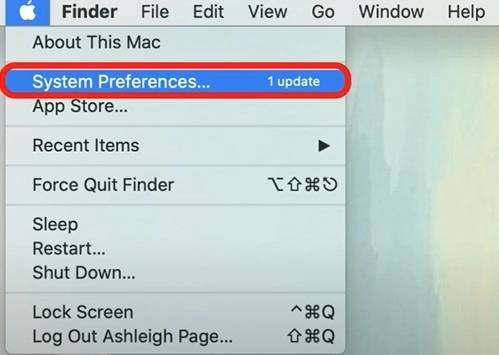
Step 5: Then select Bluetooth from the options appearing on the screen.
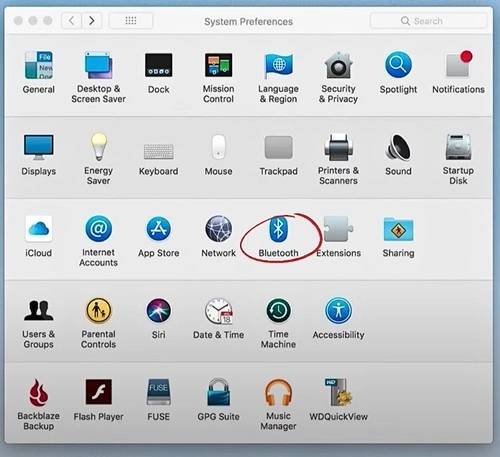
Step 6: Turn on Bluetooth.
Step 7: Select your Silhouette Cameo 4 from the list of devices.
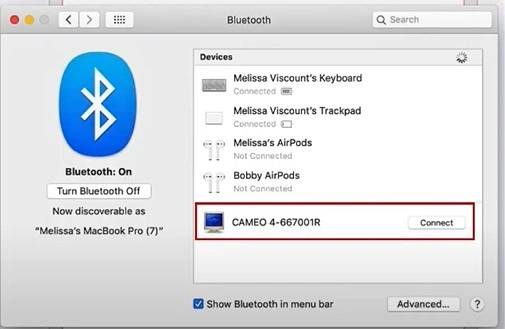
Step 8: When the connection is established, it’ll show connected below your device name.

Step 9: Go to the Silhouette Studio and open the Send panel.
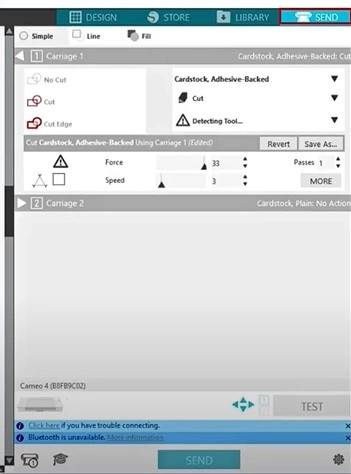
Step 10: Click the Machine icon at the bottom and wait for a few seconds.
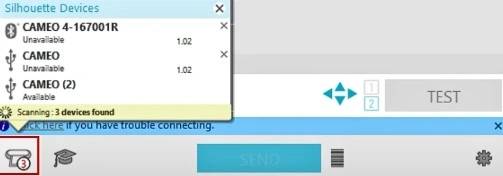
Step 11: Choose your Silhouette Cameo 4 from the list of available devices.
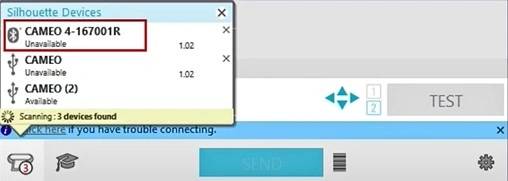
Step 12: Once the connection is established, it will show Ready.
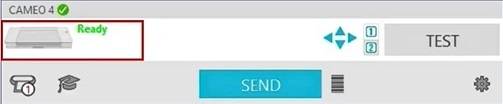
Connecting Your Silhouette Cameo 4 To A PC Using Bluetooth
In order to connect your Silhouette Cameo 4 to your computer via Bluetooth, follow the steps below:
Step 1: Make sure your Silhouette Cameo 4 is turned on.
Step 2: After that, press the Bluetooth button on the touch panel until it turns blue.
Step 3: Now, open your computer and go to Bluetooth settings.
Step 4: Make sure Bluetooth is on. If it is not, turn it on.
Step 5: Select Add a Bluetooth or Other Device.
Step 6: Select Bluetooth from the options appearing on the screen.
Step 7: Make sure your Silhouette Cameo 4 is discoverable.
Step 8: Select your Silhouette Cameo 4 from the list of devices.
Step 9: Click Connect.
Step 10: When the connection is established, it should say Connected.
Step 11: Go to the Silhouette Studio and open the Send panel.
Step 12: Click the Machine icon at the bottom and wait for a few seconds.
Step 13: Choose your Silhouette Cameo 4 from the list of available devices.
Step 14: Once the connection is successful, it will show Ready.
Now, your Silhouette Cameo 4 is connected to Bluetooth. Enjoy the convenience of cutting materials wirelessly with your Silhouette Cameo 4.
Conclusion
We hope you found the above steps helpful. Connecting your Silhouette Cameo 4 to Bluetooth is a fast and convenient process. It allows you to cut a comprehensive range of materials wirelessly with your Silhouette Cameo 4.
By following the steps mentioned above, you will be able to connect Silhouette Cameo 4 to Bluetooth.
Thank you for reading this post. Please stay connected with us for more tips and guides to make the most of your Silhouette Cameo 4.
